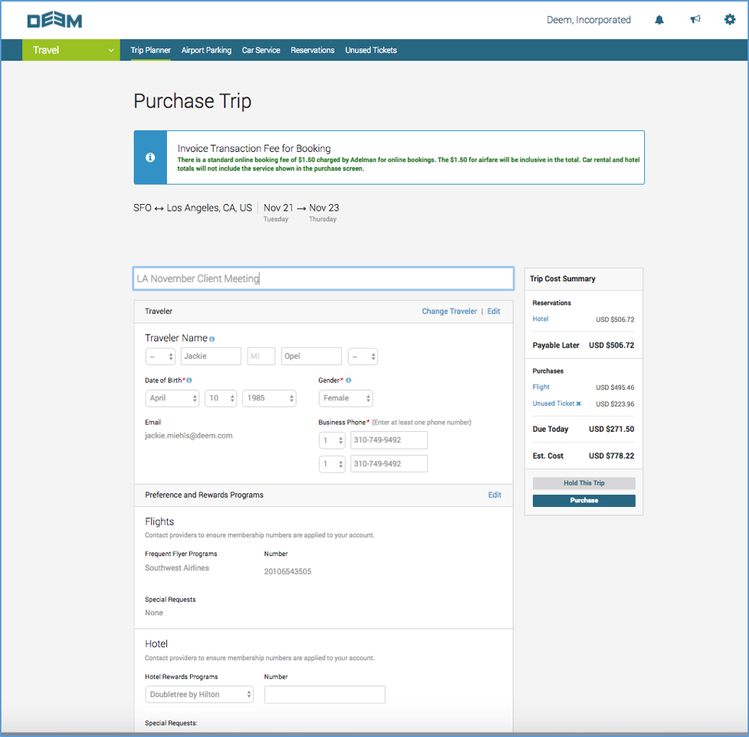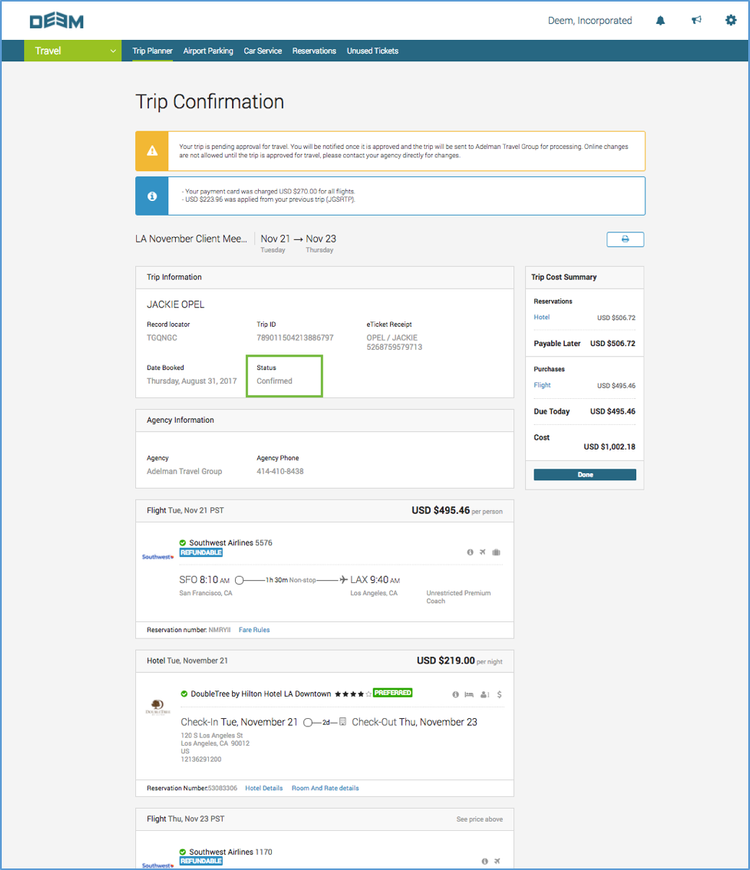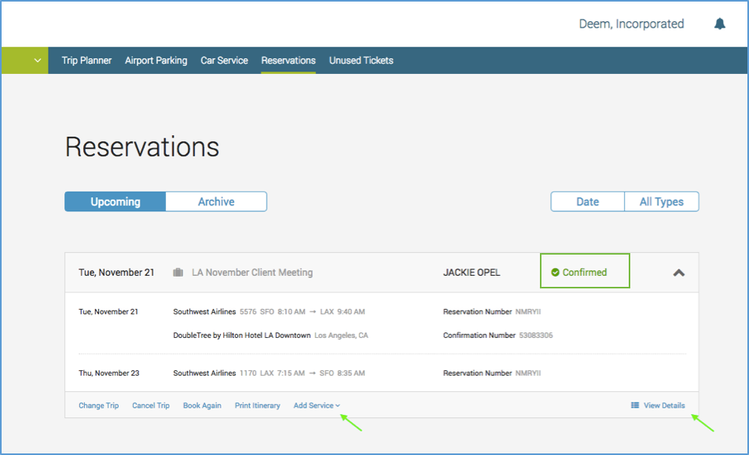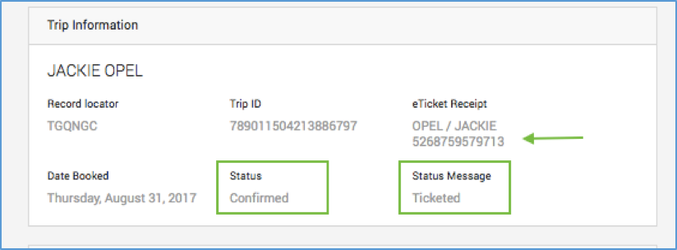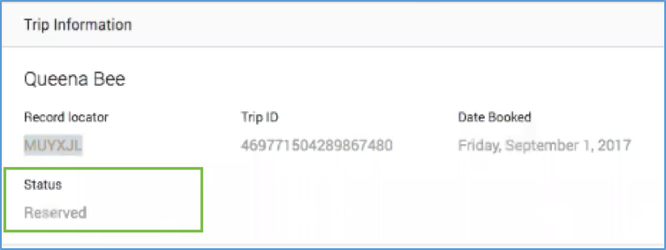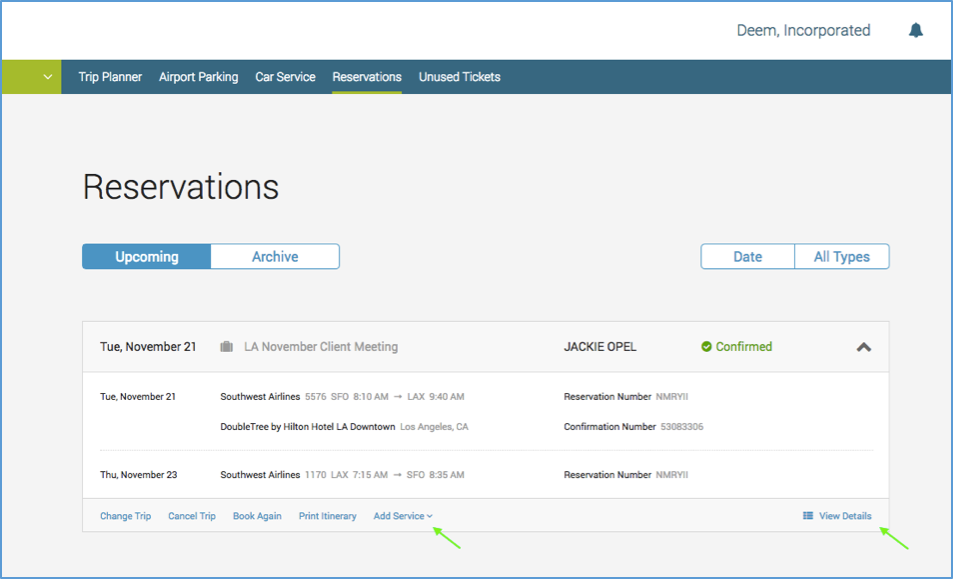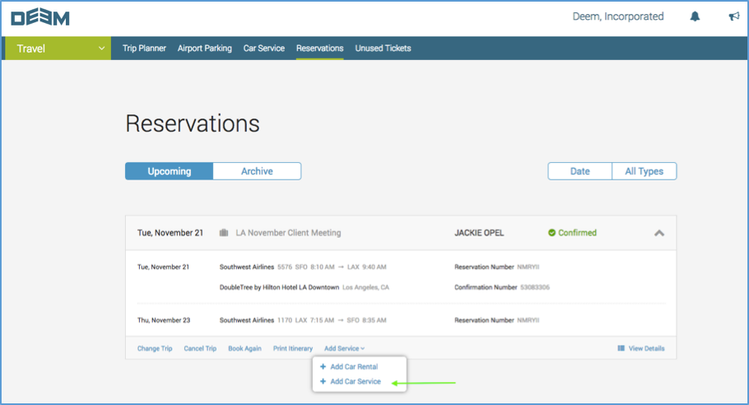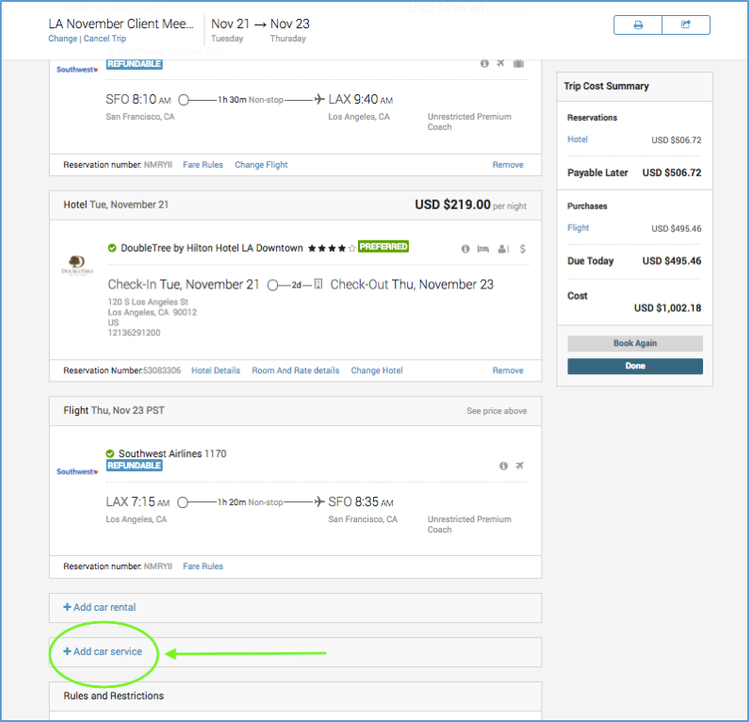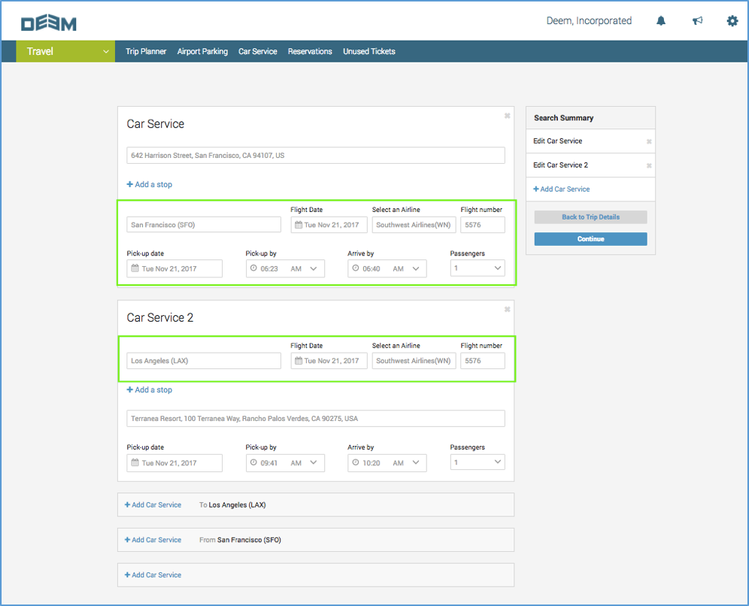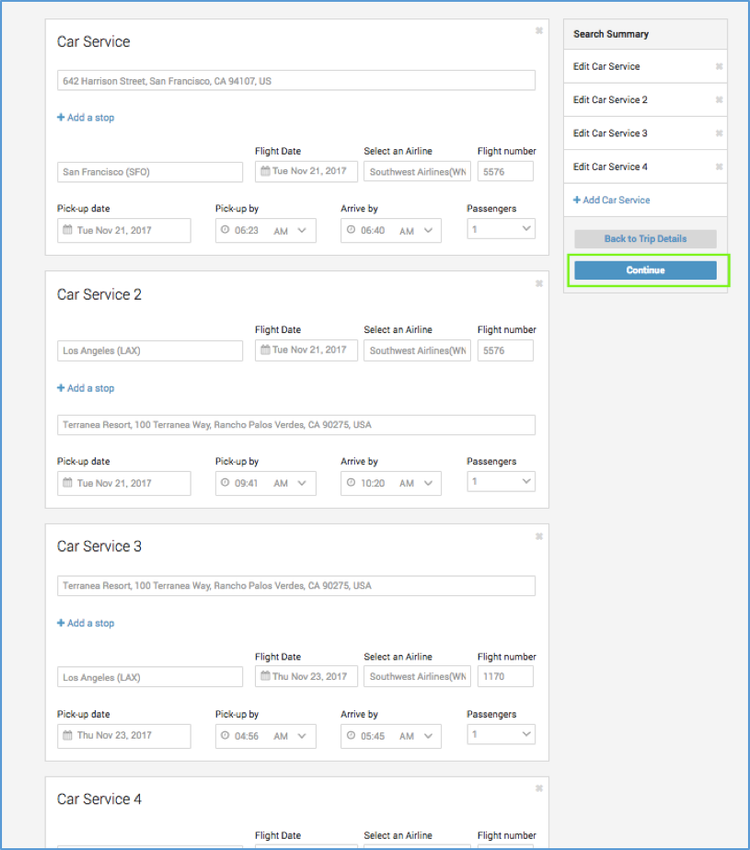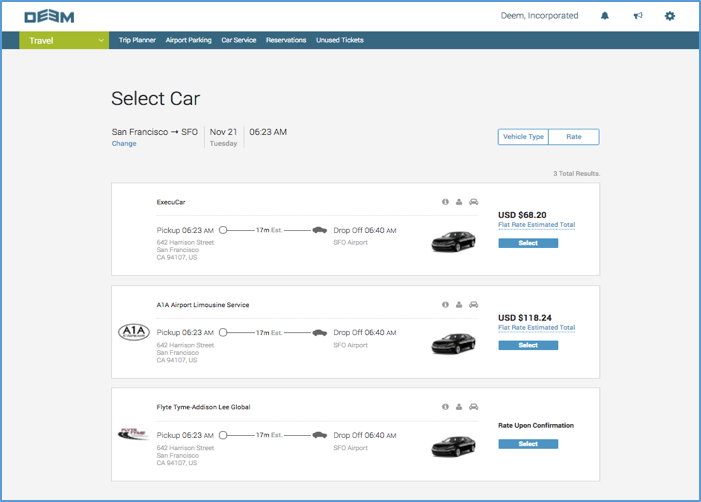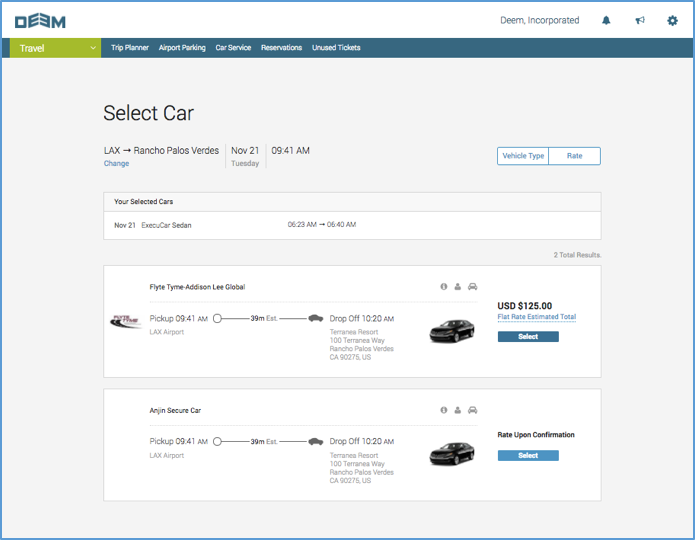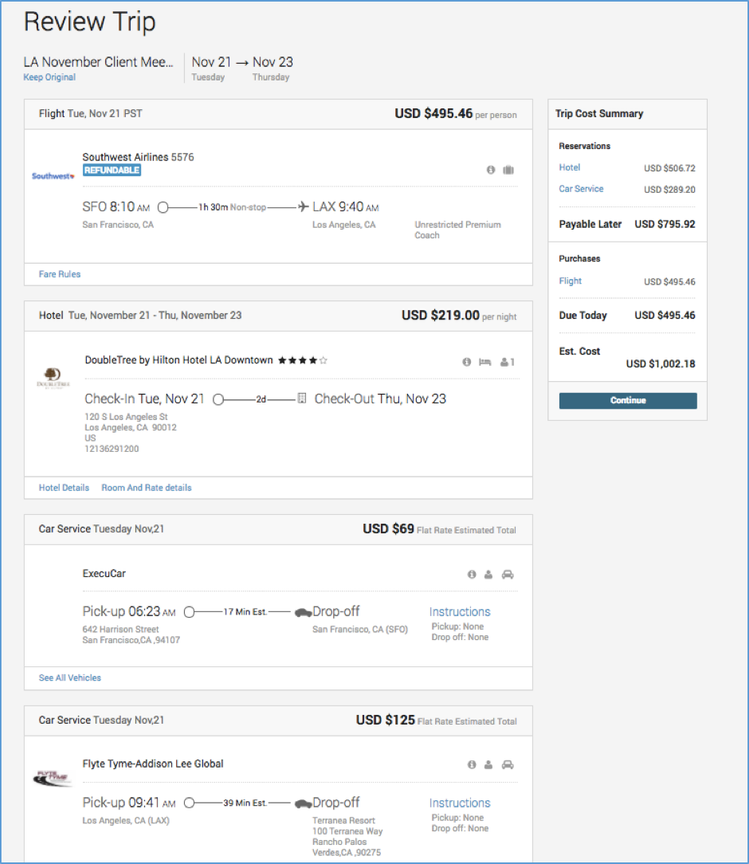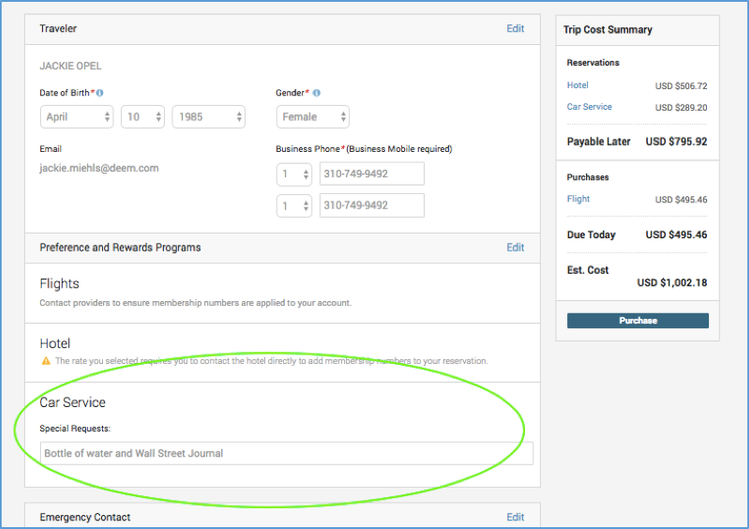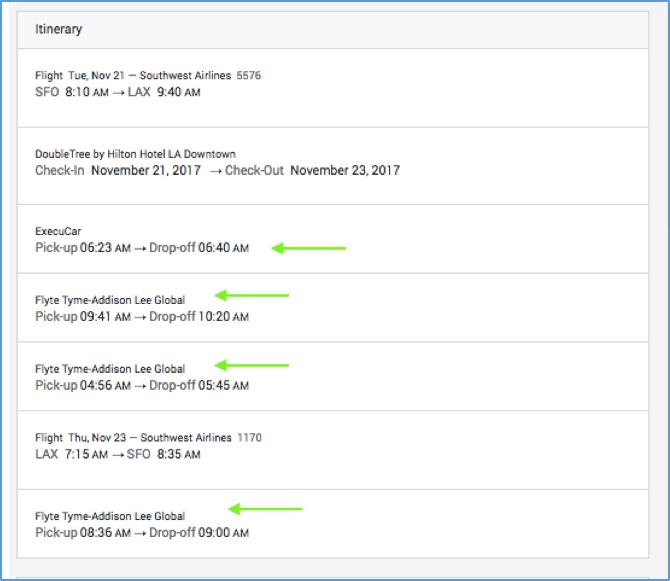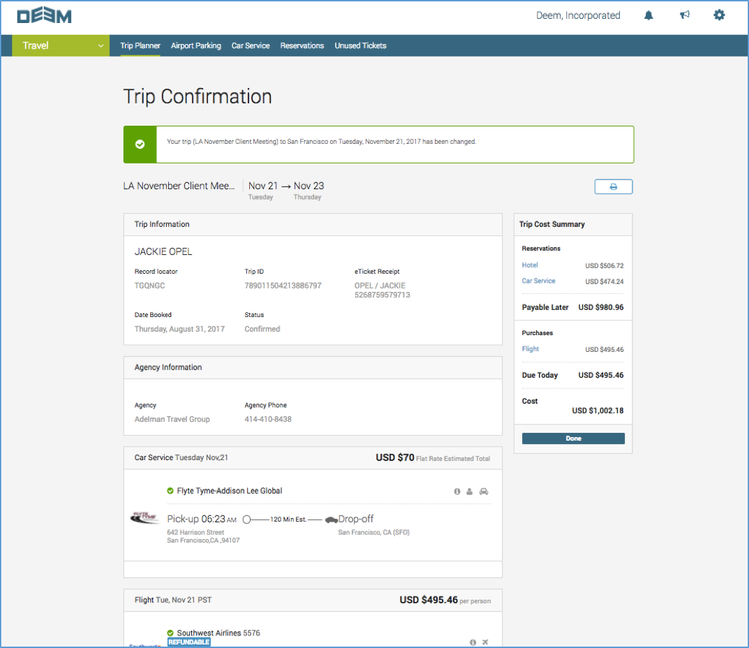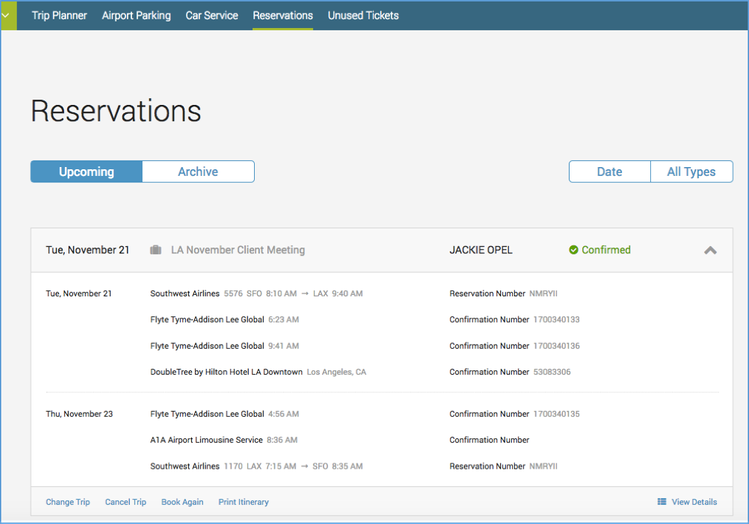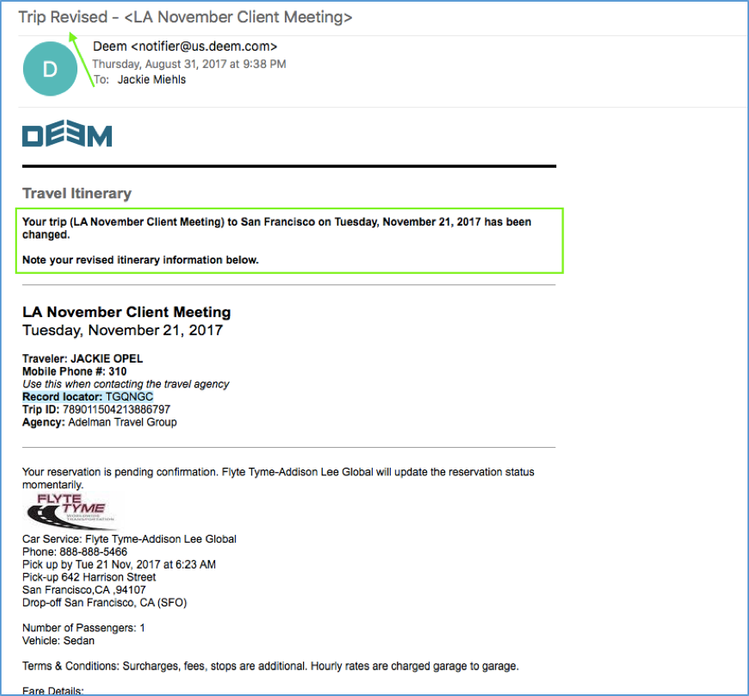Overview: Booking Car Service on the New Platform
ADDING CAR SERVICE TO A DEEM WORK FOURCE TRAVEL ITINERARY
Overview:
Adding car service to your trip is easier than ever. When you add a car service reservation to your trip it is automatically added to your itinerary and visible to your travel manager and travel management company (TMC). This means your travel agent can assist with notifications, changes and cancellations.
This document provides a step-by-step guide for travelers and travel arrangers on how to add car service to an existing Deem Work FourceTravel itinerary.
Step 1: Complete Flight Reservation
Once you have purchased your flight or hotel, you will be on the Trip Confirmation page. Click the blue Done button which will take you back to the Home Page where you will click Reservations or you can click the Reservations tab from the Trip Confirmation page to view the status of your Reservation and whether it has moved from “Reserved” status to “Confirmed” status.
Step 2: Wait for Reservation to Move to Confirmed/Ticketed Status
Click on your recent reservation to view its status. If you booked Southwest Airlines (in the example in this guide), your reservation will be ticketed immediately and you can add car service right way. For all other airlines, it can take up to 5 minutes for the flight to be ticketed by your TMC and the “Add Car Service” option to become visible. You will know when your reservation has been ticketed because it will move from the “Reserved” to “Confirmed” status and you will see an eTicket number.
Below the reservation status is in “Confirmed” status and an eTicket Receipt number is now present along with a Status Message of “Ticketed.”
Below is a view of a reservation that is not yet in “Confirmed” status:
Step 3: Click Add Car Service
Once your reservation has been ticketed and moved to “Confirmed” status, you will see an “Add Service” link and a “View Details” link both of which will take you to the Trip Planner screen where you will begin the Car Service booking process.
The view below is where you can “Add car service” if you click the “View Details” link:
Step 4: Plan Your Car Service Rides
After you click on the “Add Car Service” link, you will be taken to the Trip Planner screen where you will begin the Car Service booking process. The Trip Planner screen pre-populates your flight information for each leg of your trip. You will enter the pick-up or drop-off location which is a simple step with Deem’s Google Maps integration.
Once you have filled in your pick-up and drop-off locations for your traveler’s car service rides, you will click the Continue button to move on to the Search Results screen.
Step 5: Select Your Car Service Providers
You will select a car for each Car Service segment. Note that you can hover over the “Flat Rate Estimated Total” or “Hourly Rate Estimated Total” to see the fare breakdown for each operator. You can also sort you results by Vehicle Type or Rate Type.
In the example below, the first segment is taking the traveler from their office to the airport for their departing flight. The second segment is taking the travelers from the airport in their destination city to their hotel.
Step 6: Review Your Trip
After you have selected an operator for each car service segment of the traveler’s trip, you will arrive on the Trip Review page where you can view your full itinerary and estimated cost for your booked car service.
Step 7: Purchase Your Trip
On the purchase page, you can review all of your traveler information and also enter Special Requests for your car service experience such as requesting bottled water.
The itinerary overview at the bottom of the Purchase page includes the added car service rides.
Step 8: Trip Confirmation
Once you click Purchase, you will see the Trip Confirmation page which includes the record locator and trip ID along with green or red checkmark icons next to each operator which indicates whether they have confirmed or declined the reservation.
Users will see the car service rides have been added to the reservation under the Reservations tab and will include the confirmation number sent by the operator.
Travelers will also receive an email from Deem confirming that their Trip has had some changes. This email confirmation will include the providers booked and the cost for the car service bookings along with flight, hotel, car rental, etc. information.